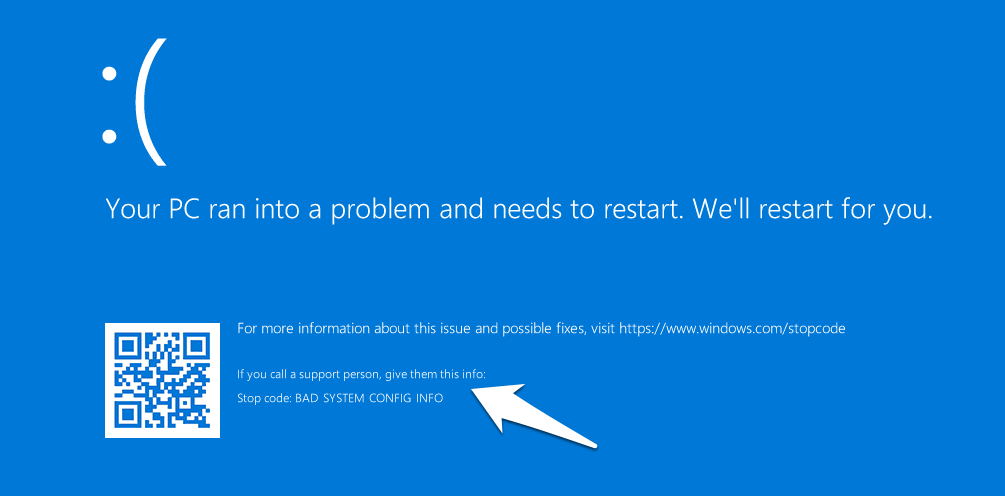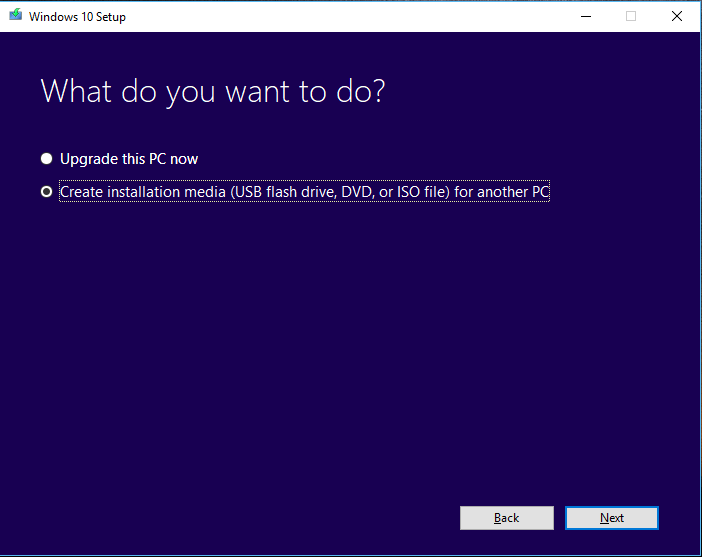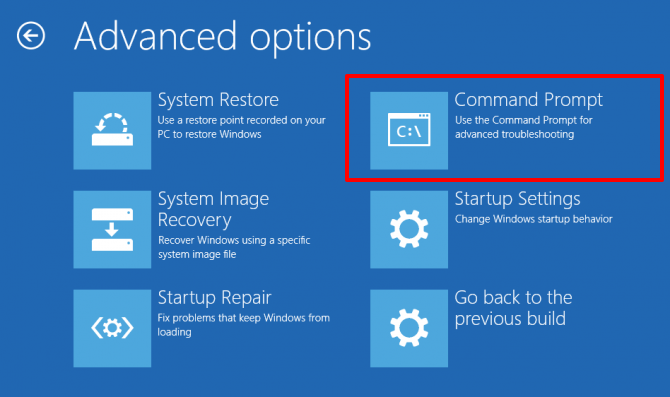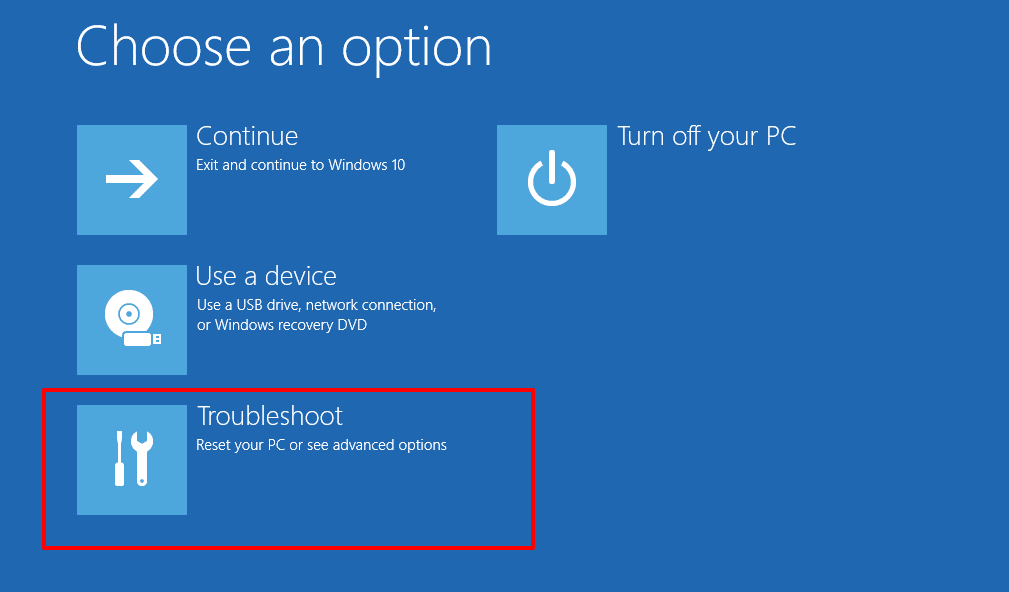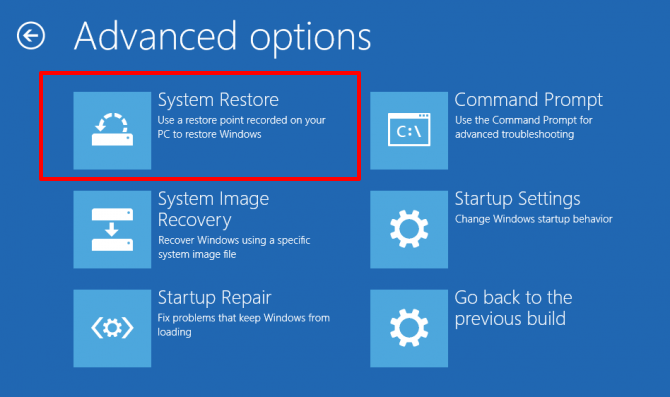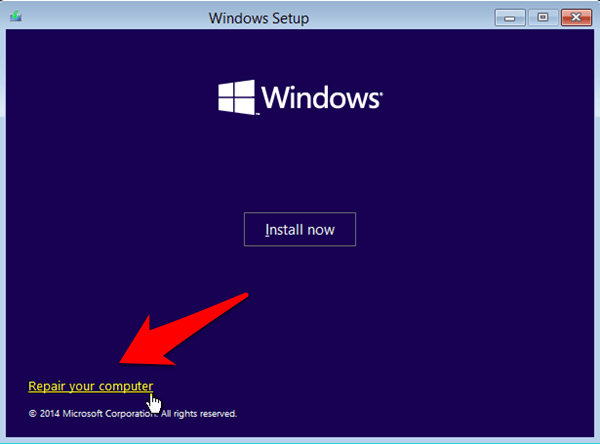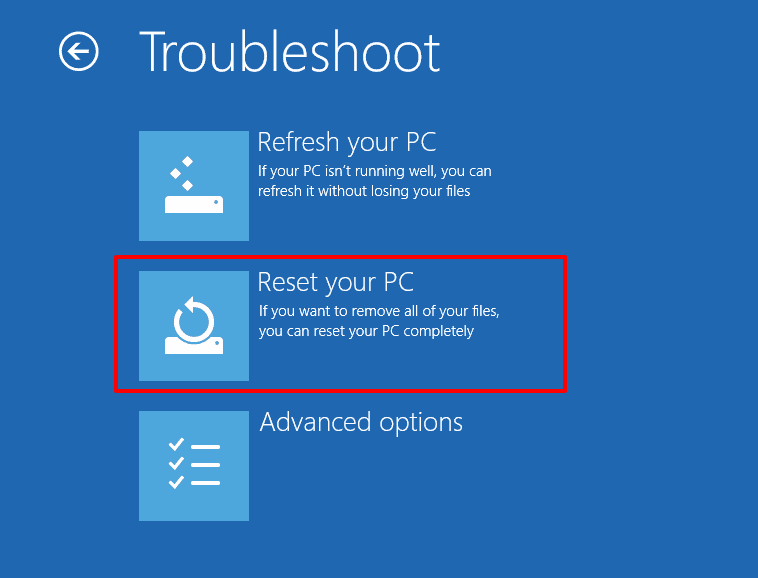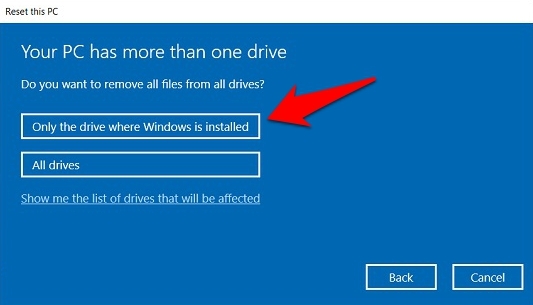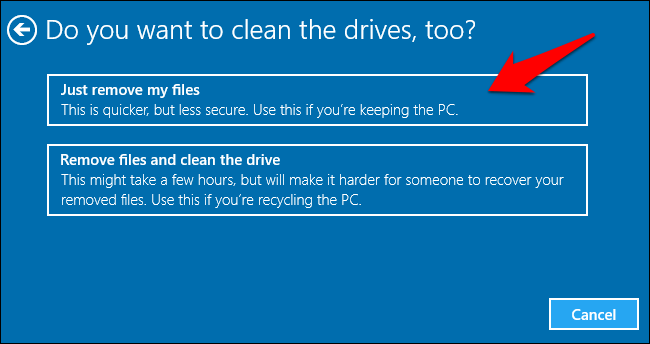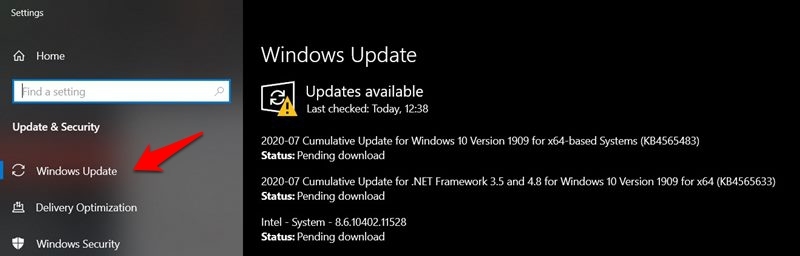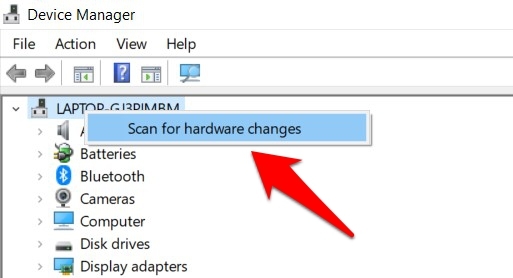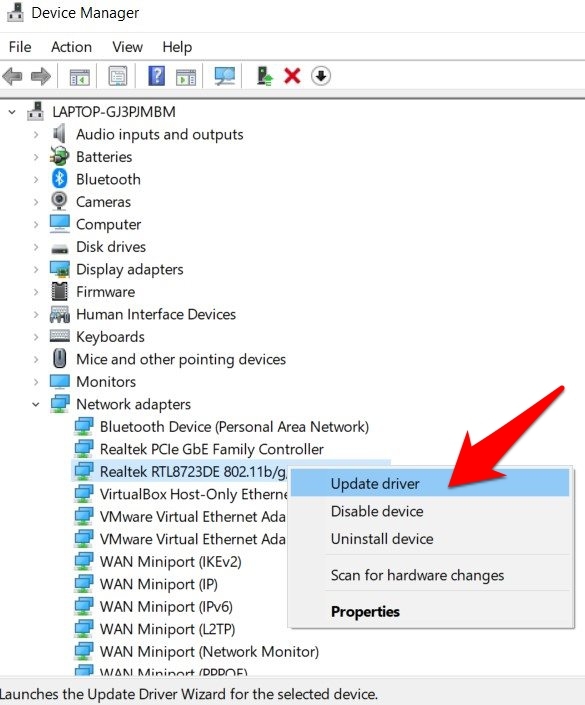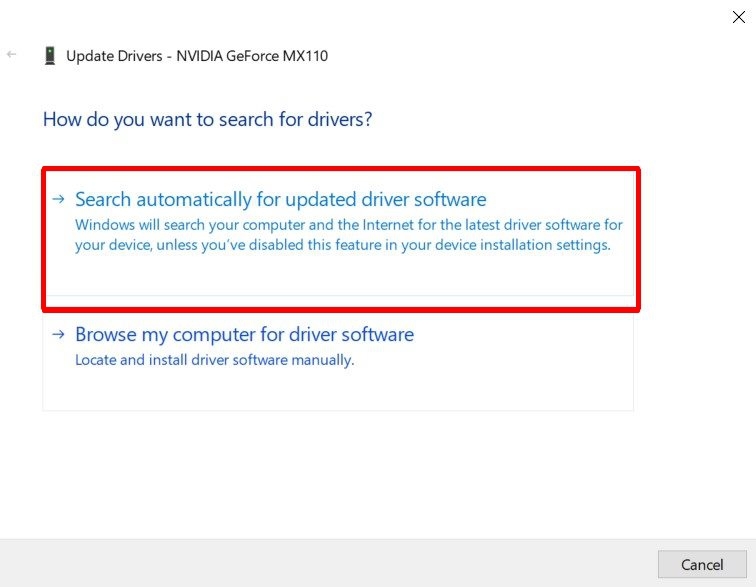As is evident from this Microsoft Support Forum, a plethora of complaints have already lined up. If you are also among those concerned users, then this guide is here to help you out. Given here are various methods that shall help you fix the aforementioned error once and for all.
Ways to Fix Bad System Config Info Error in Windows 10
Since you are stuck in a BSOD boot loop, you might not be able to access the OS. Hence we would take an alternate route and carry out all the below-mentioned fixes right from the Windows 10 Bootable DVD or USB, which you need to create beforehand. Here’s how it could be done:
Prerequisites: Create a Windows 10 Bootable DVD/USB
Make sure you remember these steps as they will be used throughout all the methods mentioned below.
Fix the Windows 10 Registry File
The Registry file stores all the configuration information and settings for the OS as well as other apps that might need. Any corrupt or bad entry in the registry will lead to the BSOD error. To fix this issue, we will be executing two sets of commands. The first one will create a backup of the registry files and give them an alternate name so that Windows isn’t able to identify them. Then the second set of commands will copy the Windows backed up files and place them back in their default directory for the OS to deal with. Here are all the instructions as well as the required commands:
Fix Boot Configuration Data
As is evident from its name, the BCD contains important pieces of data relating to the booting up of the OS. Any misconfiguration or corruption of data inside this file will prevent your PC from booting to the OS. Fortunately, the fix for the same is quite simple, here’s what needs to be done:
System Restore
This handy option allows you to restore the system to an earlier point where it was working without any issues. The only catch is that you should have created a restore point beforehand. If that’s the case, then proceed with the below steps:
Reset your Windows 10 PC
If none of the aforementioned methods managed to give out satisfactory results, then you might have to take the nuclear route and opt for a factory reset. This process will wipe off all the data from the drive where you have installed the OS. So if possible, make sure to have a backup and then proceed with the below steps:
Additional Fixes: If PC boots to the OS
Some users were reportedly facing this issue after every reboot. On the good side though, Windows was still able to boot their PC to the OS after a few seconds. If the same is the case with you as well, then there are two additional fixes that you could try out.
Update Windows 10
Using an old or outdated version of Windows is known to be the root cause of a lot of issues. And it could well be the reason behind this BSOD error as well. So it is recommended to update the PC to the latest build, which could be done as follows:
Update Drivers
In some instances, if the driver software gets corrupted or out of date, then it is bound to throw in some errors. So the best bet is to always keep them updated on the latest build, which could be done as follows: So this was all from this guide on how could you fix the Bad System Config Info error in Windows 10. We have shared six different methods, four in the case of the BSOD boot loop whereas the other two in case you are able to boot to the OS. Do let us know in the comments which one spelled out success in your case. If you’ve any thoughts on How to Fix ‘Bad System Config Info’ Error in Windows 10?, then feel free to drop in below comment box. Also, please subscribe to our DigitBin YouTube channel for videos tutorials. Cheers!