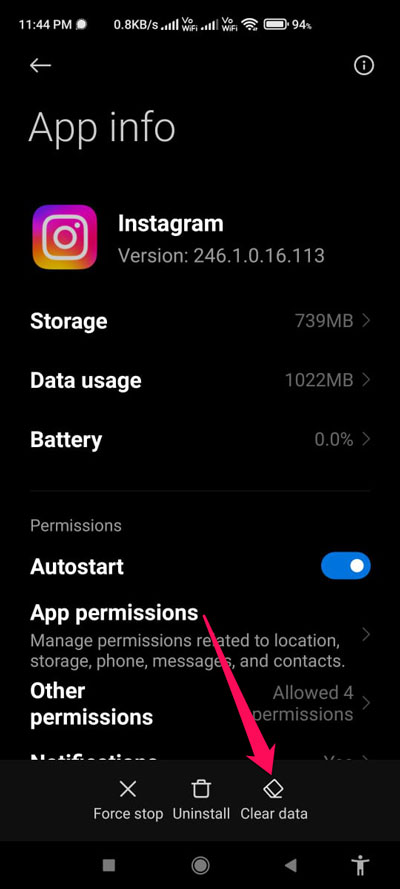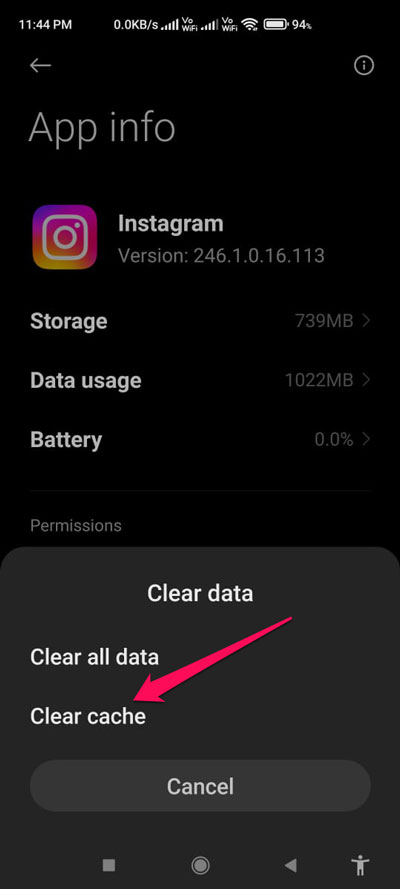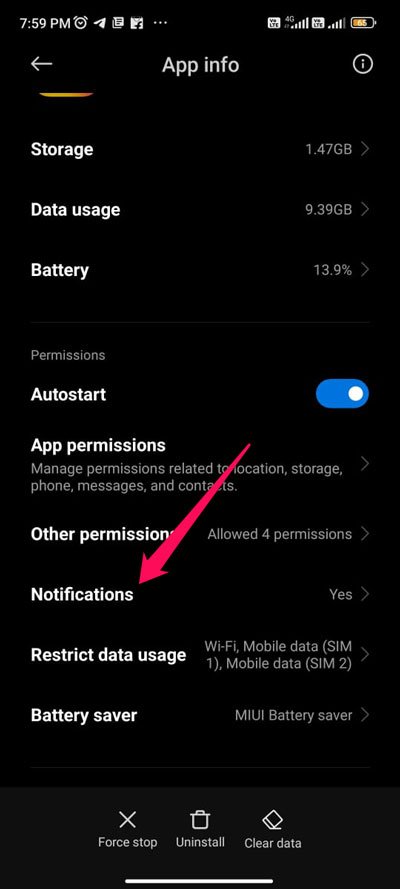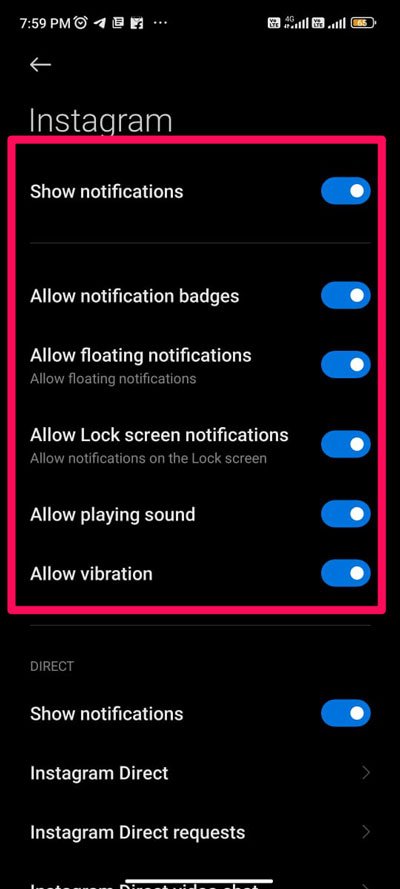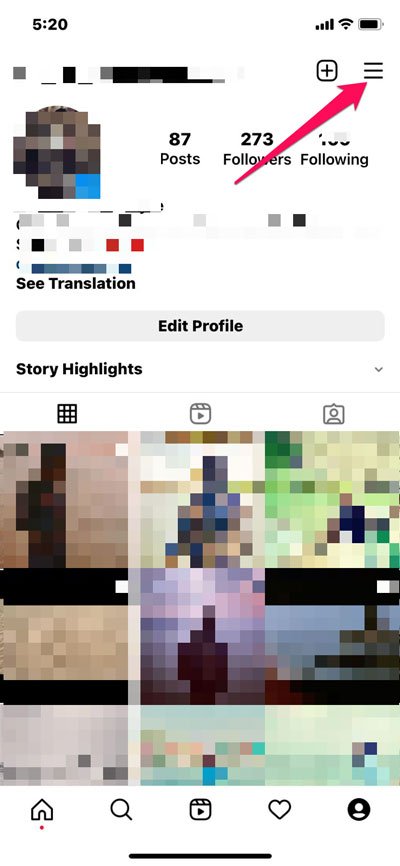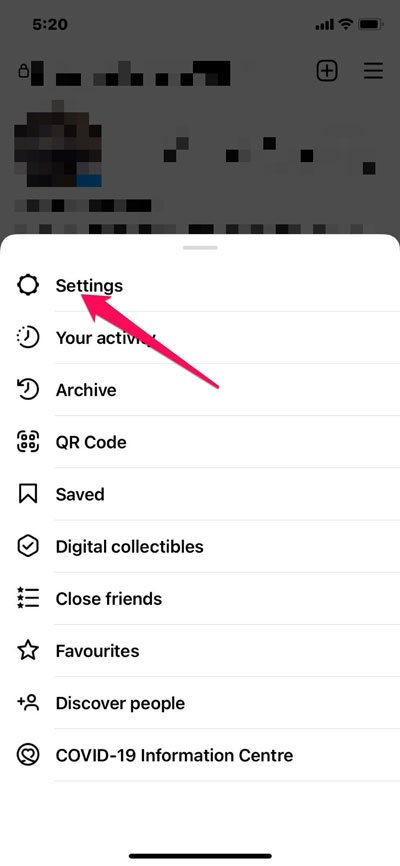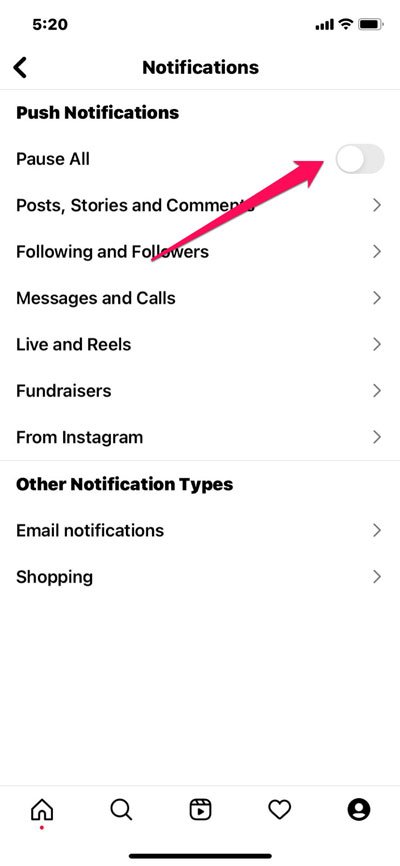Being such a popular app, notifications play an important role in keeping you up-to-date. Now imagine if notifications aren’t delivered to your mobile; this would surely initiate panic among those who are avid Instagram users. If you are not receiving notifications on your mobile app, below are some potential solutions to fix the issue.
What causes Instagram Notifications Not Working Error?
Instagram notifications may stop working for a variety of reasons. Several reasons may contribute to this problem, such as improper setting configuration, corrupted Instagram files, network issues, etc. This post will discuss some of the best methods for fixing Instagram notifications on both Android phones.
Top Ways to Fix Instagram Notifications Not Working
There are some easy fixes available using which you can resolve if the Instagram notification is not working on your Android device. So, if you face this issue, you do not have to worry. Therefore, let’s directly, get started with the fixes:
Fix 1: Clear The Cache Memory
If your Instagram app is not functioning properly, you should try clearing the cache file of your Instagram app. There is a chance that the cache data of Instagram may get corrupted, which may make it unable to function. Here are the guidelines you want to follow to clear the cache files: That’s it. Now, you can simply open the Instagram app and check whether the notification, not working issue gets fixed or not.
Fix 2: Verify that Instagram Servers are up and Running
There is a possibility that Instagram servers can go down, causing notifications not to work. You can check the status of Instagram servers using this link. There you will find if other users also reported the same. In case you find that the Instagram servers are down, then except for waiting, you have no other choice.
Fix 3: Check For App Update
Has your Instagram app been updated recently? There is a possibility that you haven’t updated your app, which may be causing this problem. Therefore, you should update your Instagram app by following these steps:
Fix 4: Make Sure The Notification Is Allowed
You should make sure that Instagram notifications are not blocked. Here are a few needy steps to help you:
Fix 5: Turn off Pause the Notification Option
It is also essential to check if you have enabled the push notification to be paused. We might have accidentally disabled Instagram app notifications repeatedly by turning this feature on. In order to turn off the pause notifications, follow these steps:
Fix 6: Restart Your Device
Are you still having trouble? There’s no need to worry! There is a possibility that some background system processes may cause Instagram not to work correctly, resulting in errors like Notifications not working. You must try restarting your device whenever this type of issue appears.
Fix 7: Reinstall The App
If nothing helps, we apologize! However, there is a possibility that your Instagram installation files are damaged, or your settings are incorrect. Thus, reinstalling is the best option in that case. First, you will have to uninstall the Instagram app from your device, and then you will have to reinstall it from the PlayStore. After that, log in to see if the Notifications issue is resolved. If you’ve any thoughts on How to Fix Instagram Notifications Not Working on Android?, then feel free to drop in below comment box. Also, please subscribe to our DigitBin YouTube channel for videos tutorials. Cheers!